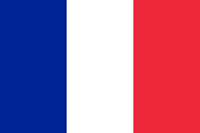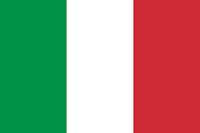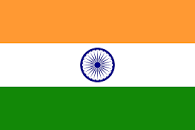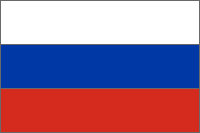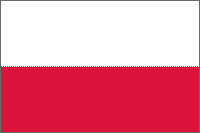How to Use Online Render Farms
For freelancers and studios who need extra rendering power, an online render farm is the perfect solution. The combined time spent uploading and rendering is significantly shorter than rendering a frame range on a workstation or a couple of machines. You can even send a single image to a render farm, where it will be split into strips and rendered in parallel before being merged into the final frame. Time is money, and cloud render farms can help you save time.
That’s why we created Turborender. TurboRender - online render farm that provides CPU and GPU cloud rendering service. Our mission is to help people render their projects quickly and cheaply.
Here we’ll describe how to use online render farms based on the TurboRender service.
Check out Supported Software
Online render farms support different types of software. So before starting to use our online render farm, check the supported software. We support all popular 3D rendering software, so our online render farm is suitable for all 3D professionals:
-
3Ds MAX
-
After Effects
-
Cinema 4D
-
Houdini
-
Maya
-
Blender
-
Lumion
-
SketchUp
-
AE Premiere Pro
-
Twinmotion
-
KeyShot
You can find the complete list of plugins and engines on our website.
Estimate the Cost of Your Rendering
Unfortunately, render farms cannot predict how much you should pay. That’s where cost calculators come in. The estimations are based only on a comparison of the power of your processor/graphics card and our servers, without taking into account the settings of your scene, peculiarities of the software, and renderer used.
After registration on our online render farm, you can find the render cost calculator in the top-right corner.
You need to fulfill the fields properly to get the right results. However, please, note that a render cost calculator can't calculate the exact cost of the render. To get an accurate cost and time of render, run a test render. After registration, you’ll get free 4 render hours, so you can test our service freely.
Start Rendering
Here is how TurboRender works. Easy five steps to render your artwork:
-
Upload project files. Drag and drop your project files, or you can download your project via Google Drive.
-
Confirm parameters. TurboRender will analyze all the necessary parameters and fill out the render settings. Make sure that the settings are filled out correctly. Otherwise, you can change the default settings.
-
Start rendering. Run multiple renders simultaneously and track the progress in real-time.
-
Wait for notification. Wait for the notification that the files are ready on the website or through email.
-
Download results. Your rendering is complete, so you can download the results.
Conclusion
The first contact with online render farms can be confusing. And it can be overwhelming to navigate through the numerous online render farms available since each service has its unique workflow. However, TurboRender was created to be intuitive and easy to use, so novices and experienced users can render their projects fast.
Related Posts



Render Your Artwork Online
 Easy setup
Easy setup  24/7 tech support
24/7 tech support